iPhones have become one of the most popular and sought-after smartphones globally, thanks to their advanced features and sleek design. Many offline and online retailers offer heavy discounts occasionally, especially during the festive seasons. However, with the rise of counterfeit products in the market, it has become increasingly difficult to distinguish between original, refurbished, or fake iPhones, especially when buying online.
10 ways to check if iPhone is original or fake
Whether you are planning to buy an iPhone from an offline store or online, this article will discuss several ways to determine whether your iPhone is real or not. I always recommend the checklist mentioned below to my friends and family, and they thank me later for making an informed purchase decision. I’m pretty sure it will help you, too.
1. How to check if iPhone is original using IMEI
The IMEI number is the easiest step to check if the iPhone is original. IMEI stands for International Mobile Equipment Identity. It serves as a unique ID for your iPhone’s hardware.
Also, the IMEI number may be of any old iPhone, so cross-check it with the IMEI number provided in the device.
- Go to Settings → General → About.
- Scroll down to get the IMEI number.
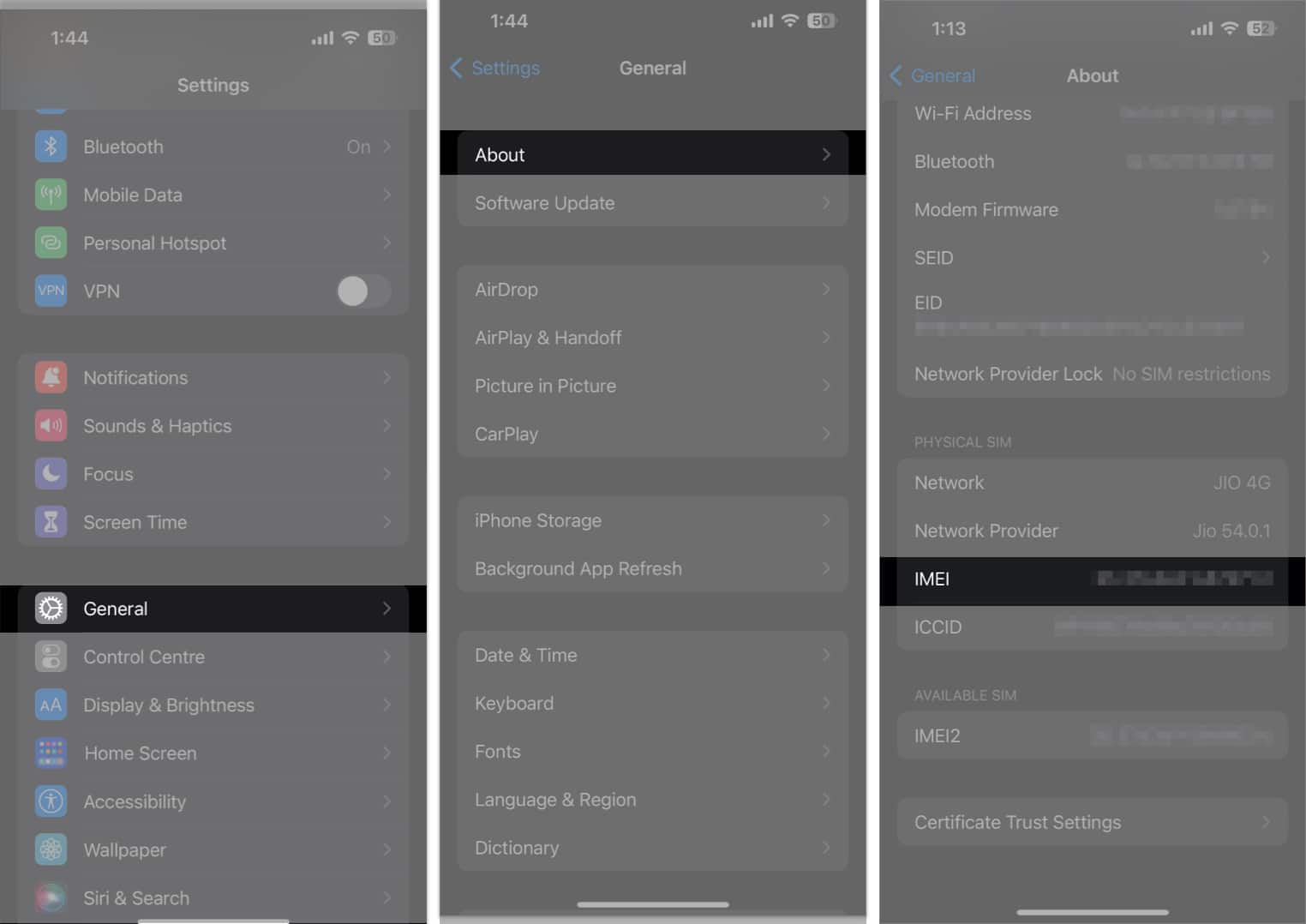
- If the IMEI numbers on the box and in the Settings app don’t match, there’s a high chance your iPhone is fake (unless the device was sold with the wrong box).
Also, the IMEI number is available on the SIM tray of the iPhone except iPhone 14 series. Besides, you may dial the code *#06# to see your IMEI.
2. Check the Model number and Serial number
After IMEI, next, validate your iPhone’s serial and model number. You may find the serial number of your iPhone in several ways. First, copy it and check it on the above-mentioned Apple’s official website. If you see the green tick beside Valid Purchase, it means the phone is genuine.
Additionally, you can tell if the iPhone is brand new or refurbished. To do so, check the first letter of the Model number of your iPhone from Settings → General → About.
- M: The iPhone is new and original.
- F: The device has been refurbished and used before.
- N: The current iPhone has been replaced with a broken iPhone because of a service request.
- P: Apple has made a personalized iPhone with engraving.
So, now you may find out if someone is trying to sell you a refurbished phone in the name of a new one.
3. Go through the physical appearance of the iPhone
Some unique physical elements make the iPhone distinctive.

- You should see a sleep/wake button, a mute switch, an Action Button, and volume controls on the sides of the device.
- Also, the rear of your iPhone should have the Apple logo.
- As iPhones do not have USB Type-C ports like Android phones, check for the lightning connector at the bottom.
- Also, look for the Pentalobe screws next to the port to check if the iPhone is real or fake.
- Finally, pay close attention to the camera module, the frames, and the notch. The look should match the images on the official Apple website.
- Besides, most iPhone models are made of metal and glass to provide a premium hand feel.
Fake iPhones often have weaker construction and a somewhat different design from genuine versions. As a result, you must thoroughly examine the iPhone’s outside. Your iPhone is probably a fake if any of these parts are missing or present in an unexpected place.
4. Ensure the iPhone’s internal parts are not changed
Some reports show that customers have been scammed with serviced iPhones. The device is original, but due to some malfunctions, it may be repaired with non-Apple parts. So, the iPhone can not provide the same user experience with those parts installed.
To find if the screen is original or not:
- Turn on True Tone in the display.
- Enable Night Shift.
- Check if you are getting Haptic Feedback.
Also, if you have an iPhone 11 or later (running on iOS 15.2 or later) and if it has gone through any service replacements, you should be able to see the details here:
- Go to Settings → General → About.
- Under Parts and Service History, you will see the part’s name. If it shows Unknown, the installed part is non-Apple or used in another iPhone.
5. Network connectivity
All iPhone models can connect to Wi-Fi, EDGE, and Bluetooth. Apple Pay is supported through NFC, and files can be shared on AirDrop. So, if you buy an iPhone that can’t connect to one of these networks, it’s probably a fake.
6. Sync the new iPhone using Quick Start
To check whether the iPhone is original or fake, you may try to connect to iTunes and see if iTunes recognizes your iPhone. If the phone can’t install iOS backup from iCloud or sync data with your Mac, it’s not original.
Also, bring your old iPhone next to your new iPhone for setup. If you can’t use Quick Start to set up, the latter is fake.
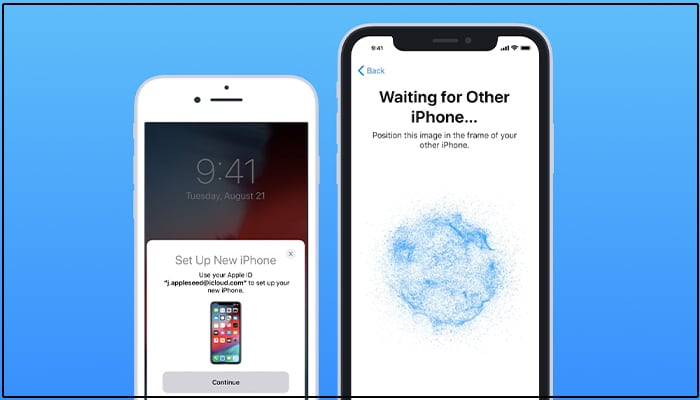
7. Verify iOS
iOS in iPhones is visibly distinct from Android in terms of look, feel, and performance. So, fake iPhones try to copy the interface.
To discover your iPhone’s OS, go to Settings → General → Software update. 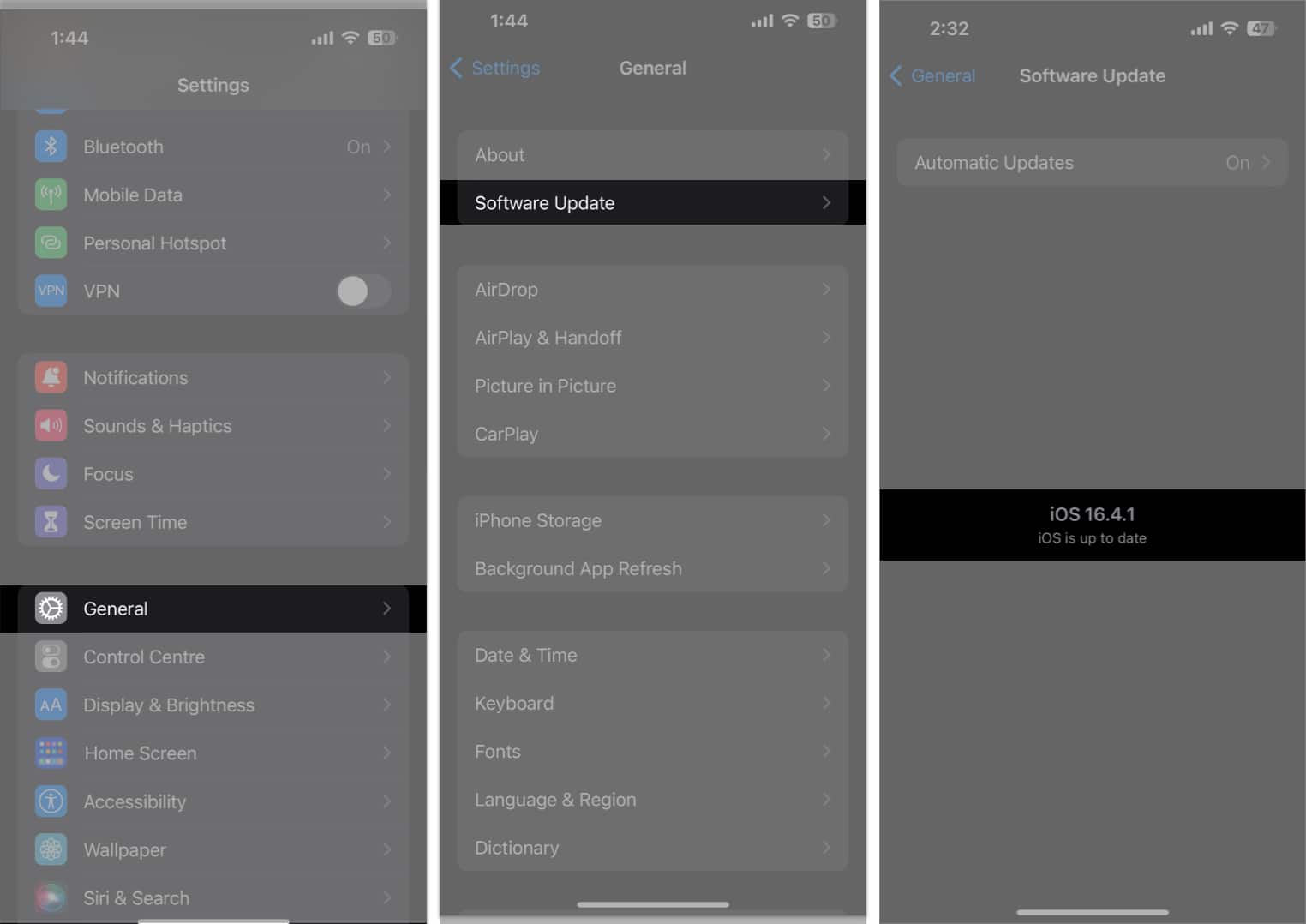
Also, when you set up your new iPhone, it asks you to create an Apple ID. If it prompts you to enter your Google account or anything else, the iPhone is not real.
8. Look for system apps

iPhone comes with a different App Store only for iOS apps. So, you may try to open it. If you see the Google Play store, the iPhone is not original. Also, Apple includes specific system apps like Safari, Health, Music, Compass, Calculator, etc., which can’t be deleted. Therefore, if any of them are absent, the phone is either jailbroken or fake.
You can recover the original firmware by switching to DFU mode and installing the operating system again. Your iPhone is probably a fake if native apps are still missing.
9. Activate Siri on iPhone

Siri is solely Apple’s in-house technology. So, fake iPhone manufacturers can’t include Siri in their phones and instead use Google Assistant, Amazon Alexa, or other voice assistants. Instead, try to activate Siri by long pressing the power button. If it doesn’t pop up, the iPhone is not original.
10. Get checked from the Apple Store or Service Provider
If you still believe it to be a fake, you may take your iPhone to the nearest Apple Store or Apple Authorized Service Provider. Your iPhone can undergo diagnostic tests performed by a retail specialist to verify your Apple iPhone.
Be aware of iPhone scams!
Purchasing a fake iPhone can result in a loss of money and a frustrating experience. So, you must verify your Apple iPhone before buying to make an informed purchase and avoid being scammed. Whether you have just purchased an iPhone or are planning to buy one, I hope this guide will provide the necessary information to check if the iPhone is original or fake.
🗣️ Our site is supported by our readers like you. When you purchase through our links, we earn a small commission. Read Disclaimer.

